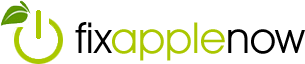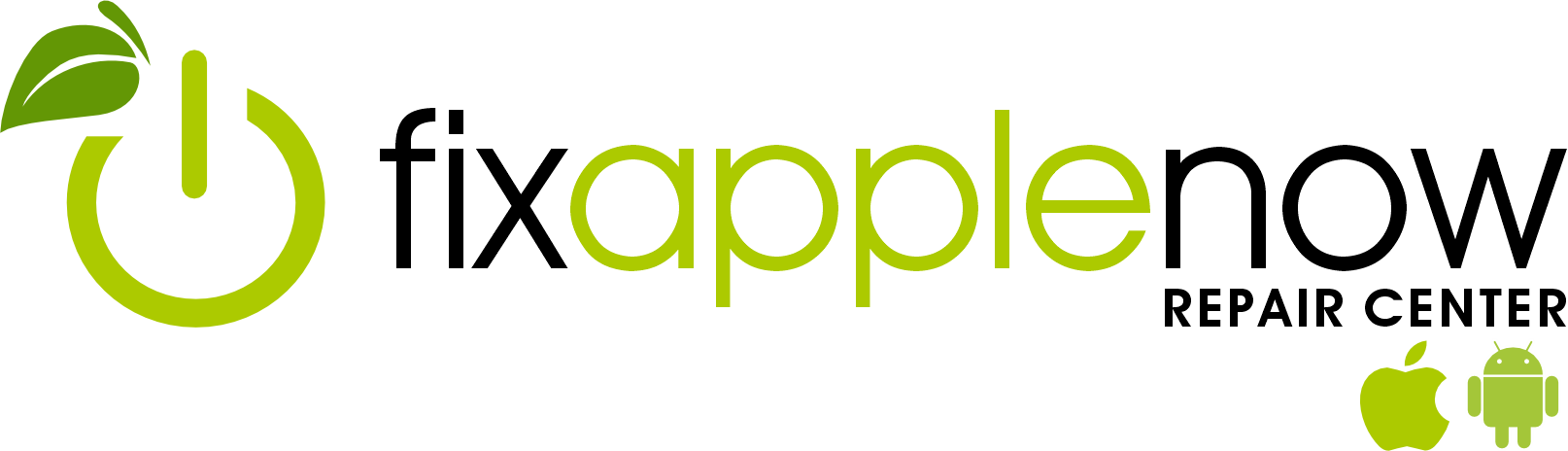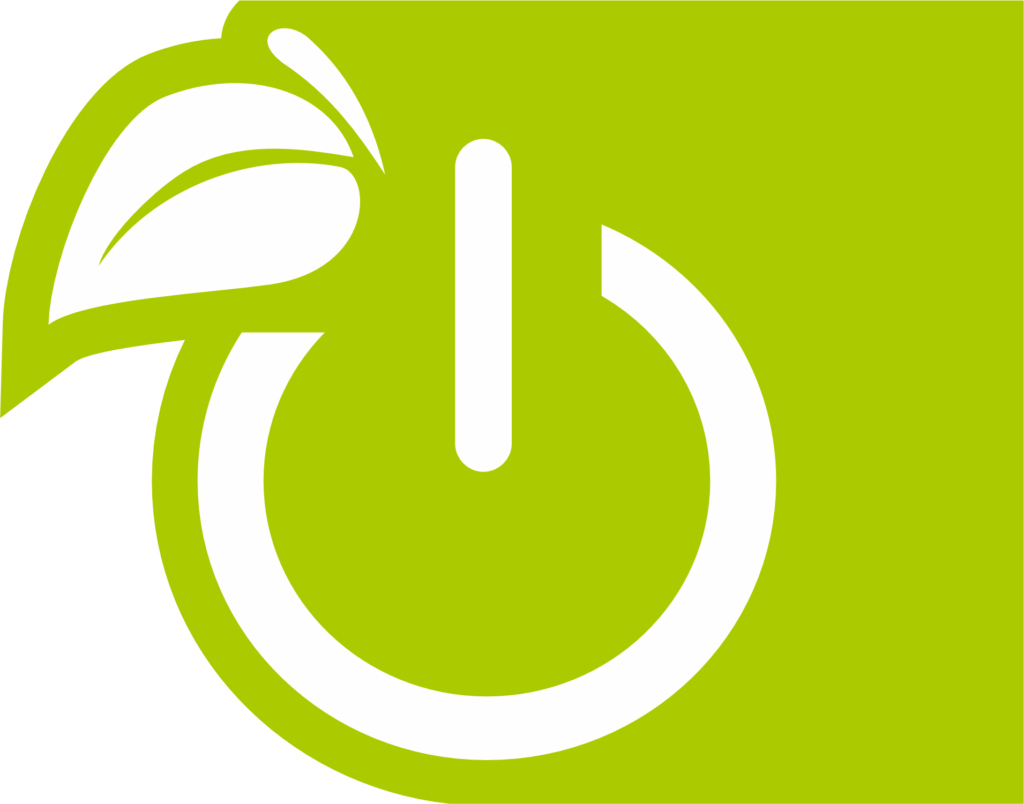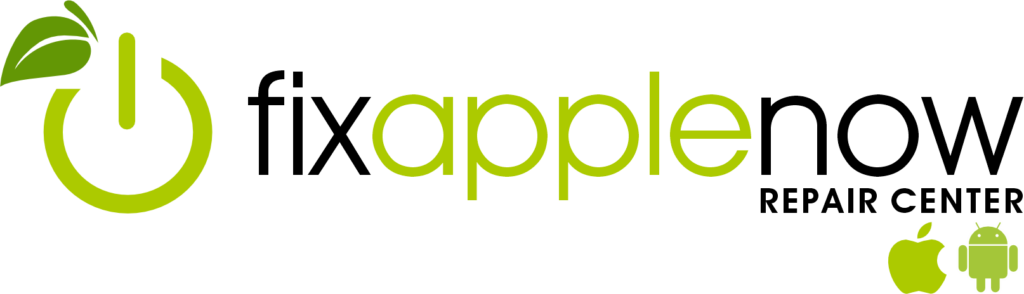How to Use Find My iPhone

Losing our iPhone is probably one of our biggest fears. After all, think of all the personal information we input into our devices without a second thought. Credit card information is stored in Apple wallet, bank account numbers may be easily accessible through banking apps, and don’t even think about all of the passwords you have probably written in Notes in case your memory fails you.
But, don’t worry, there’s a way to protect your information and find your phone if you ever lose it or have it stolen from you—Find My iPhone. If you ever find yourself in one of these situations, activate Find My iPhone by following these steps:
First, sign into Find My iPhone through a friend’s phone app or by visiting this website. Once you are logged in, you will be given a list of the different devices associated with your Apple ID. Simply click on the one you are trying to locate, and you will be able to see its approximate location on a map. If you carelessly left the phone somewhere in your house and can’t find it, you can use this app to play a sound loudly on your phone to help you find it.
But, if you have lost your device outside of your home or if someone stole it, playing a sound will not help you, so you will need to use other features of Find My iPhone. Put the phone in “lost mode” on Find My iPhone to remotely lock your device so nothing can be accessed without entering a specific four-digit code. Lost mode also allows you to create a custom message that can then be displayed on the lock screen of your misplaced phone. If a stranger finds your phone, he or she will be able to see the custom message, which could say “call me at XXX-XXX-XXXX” or “please return to MY ADDRESS.” If you see you left your phone in the classroom, at a restaurant, or somewhere else you’ve been that day, it’s probably best to activate lock mode while you are on your way to retrieve the phone.
Even if you do not choose to activate lost mode, Find My iPhone will still benefit you and protect your phone. How? Activating Find My iPhone also enables the iCloud activation lock. Even if you do not put your phone in lost mode, whoever has it in their possession will not be able to complete certain actions on your device without entering your Apple ID and password. This makes it impossible for thieves to clear out your information to resell the phone, or to turn off Find My iPhone so you can no longer track the device.
Find My iPhone is incredibly useful, so make sure you have it turned on for your device at all times. Tap on settings, and then “iCloud,” scroll to the bottom and check to see if it says “On” next to Find My iPhone. If so, you’re completely protected!
Looking for more Apple product advice? Trust the techs at Fix Apple Now! Our team knows all things Apple, and can repair your LCD, cracked glass, battery, home button, power button, audio jack, water damage and more. #FixAppleNow offers customers a 90-day warranty on all repairs, plus most fixes can be fixed within an hour!