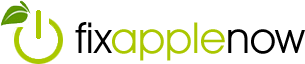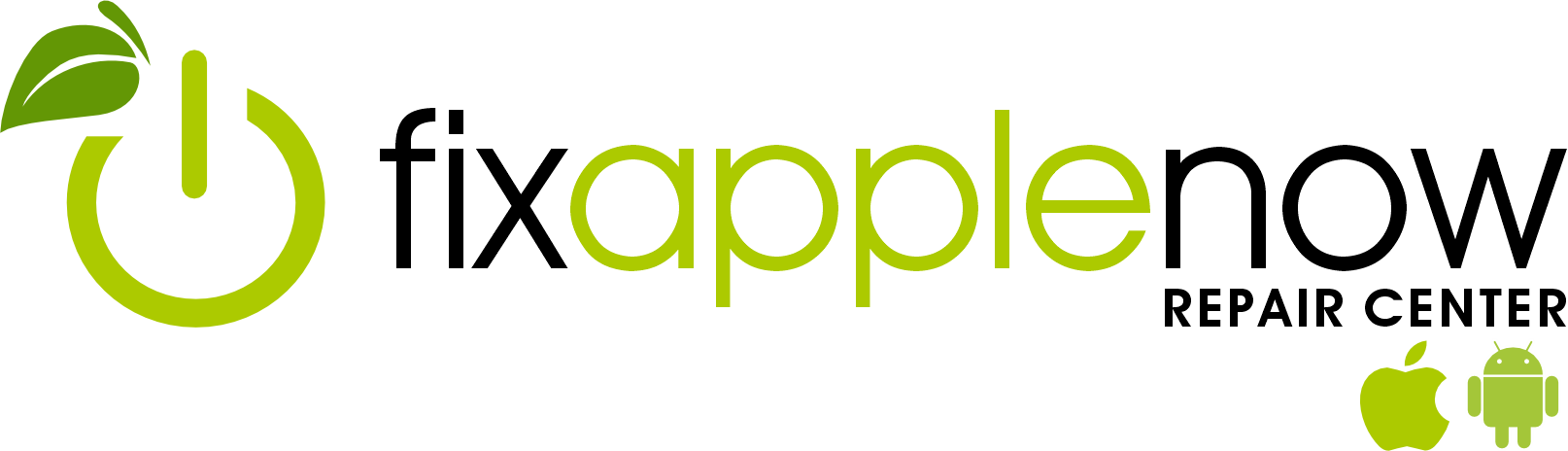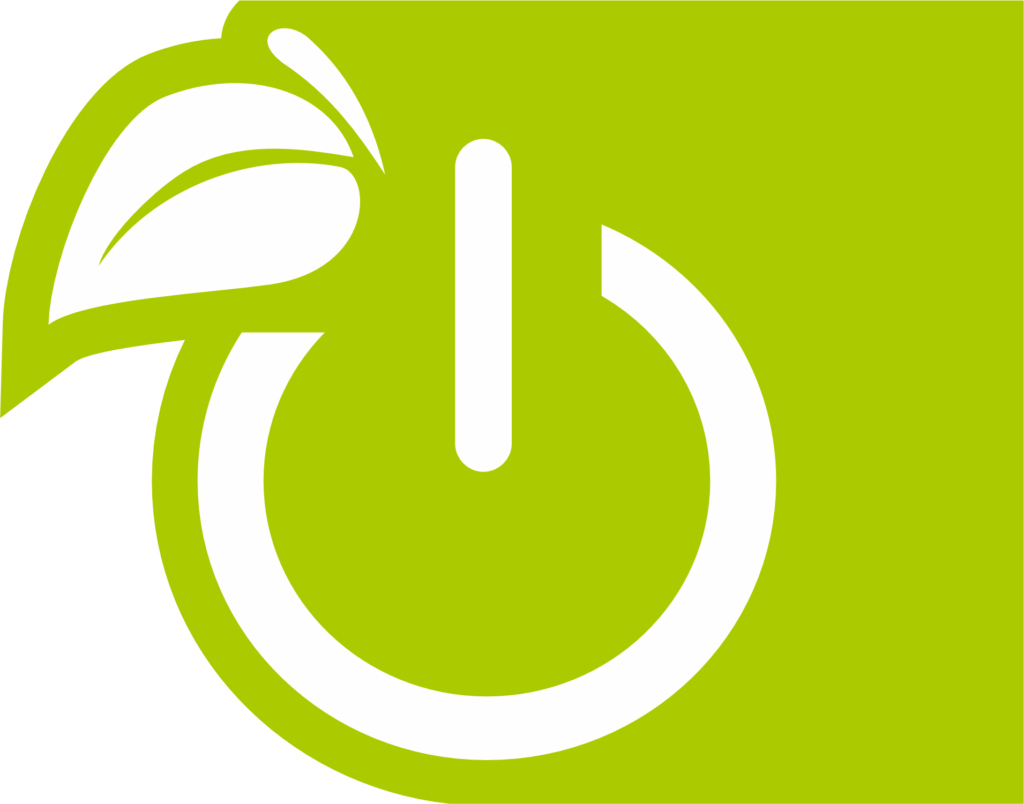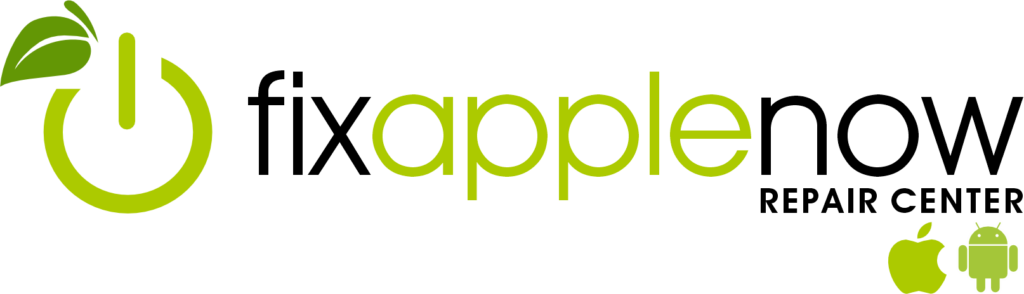Get to Know Your iPhone Privacy Settings
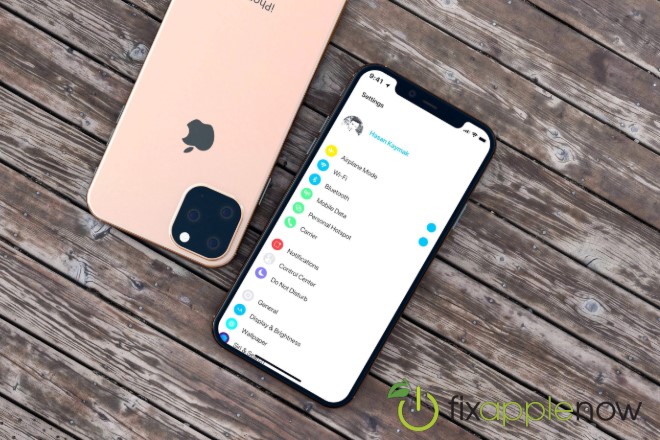
In a world where we share so much of our lives online, it’s only natural to worry about keeping your personal information private. If you’re an Apple fan, we have good news: they’re an industry leader when it comes to protecting your privacy. iPhone users have a range of options when it comes to keeping their data secure, so it is important you know how to get the most out of your iPhone privacy settings.
Check your App Permissions
A free app may seem like a good deal, but keep in mind that most of them will be collecting data from your phone, whether it’s for improving the app’s performance or sharing with advertisers. Your iPhone privacy settings let you choose the permissions you give to each app to access information on your phone. There are two ways to check your current permissions:
- Go to Settings >> Privacy. You’ll see a list of features that apps need permission to access, from your location to your recorded health data. Click on each one to see which apps currently have access to features. You can use the On and Off toggles to change which permissions you grant.
- Open Settings and scroll down to see a list of all the apps you currently have installed. Click on each one to see a list of features it may have permission to use. There are also On and Off toggles here so you can select what each app has permission to do.
Apple recently caused some controversy with an upcoming iOS 14 update, which will allow users to choose whether or not to share their iPhone’s identifier for advertisers, or IDFA. Your IDFA is used by advertisers to track your use of apps and websites to collect data for targeted ads. Although platforms like Facebook have been pushing back, Apple’s updated iPhone privacy settings will allow users to stop sharing their IDFAs.
The update is expected sometime in early 2021. In the meantime, you can limit the data that gets shared with advertisers by opening Settings, clicking on Privacy, then clicking on Apple Advertising. You can toggle Personalized Ads to On or Off.
Improve your Password Security
With so many apps and websites requiring passwords, staying on top of password security can be challenging. Your iPhone privacy settings include two important features that can help:
- Password reuse auditing. If you’ve been using the same password across multiple sites, you’re not alone, but this increases your risk for a data breach. Your iPhone makes it easy to see how many of your accounts use the same password. Just go to Settings, then Passwords and Accounts, then Website and App Passwords. Repeat passwords will be marked with an exclamation point. Just tap on that to get a link to change your password.
- Strong password creation. Your iPhone can automatically generate strong passwords that would be very difficult to guess. The next time you’re setting up an account, just tap the “Use Strong Password” button. The password generated will be automatically saved to your iOS account so you don’t have to worry about remembering it every time you log in.
Strong, unique passwords are one of the most important ways to keep your data secure. With these features, using them is a snap.
Enable 2-Factor Authentication
When you have 2-factor authentication turned on, anyone logging into your Apple ID from a new device will also need to enter a 6-digit code that will be sent to your phone number. This adds an extra layer of security to your account, because even someone who has your login will need your code to access your information.
To enable 2-factor authentication in your iPhone privacy settings, open Settings, click on your name, then click on Turn On Two Factor Authentication. Tap Continue, then enter the phone number where you want to receive your 6-digit code. When you tap Next, you’ll receive a code to verify your phone number number. Just enter that code and you’re all set.
Nationwide Apple Repairs
At Fix Apple Now, we’re not just repair specialists; we’re Apple fanatics. We offer fast and reliable Apple updates and repairs with mail-in service across the US. If you have been experiencing issues with your Apple device, give us a call. We offer full diagnostics. Contact us to learn more.