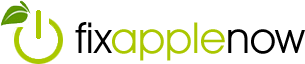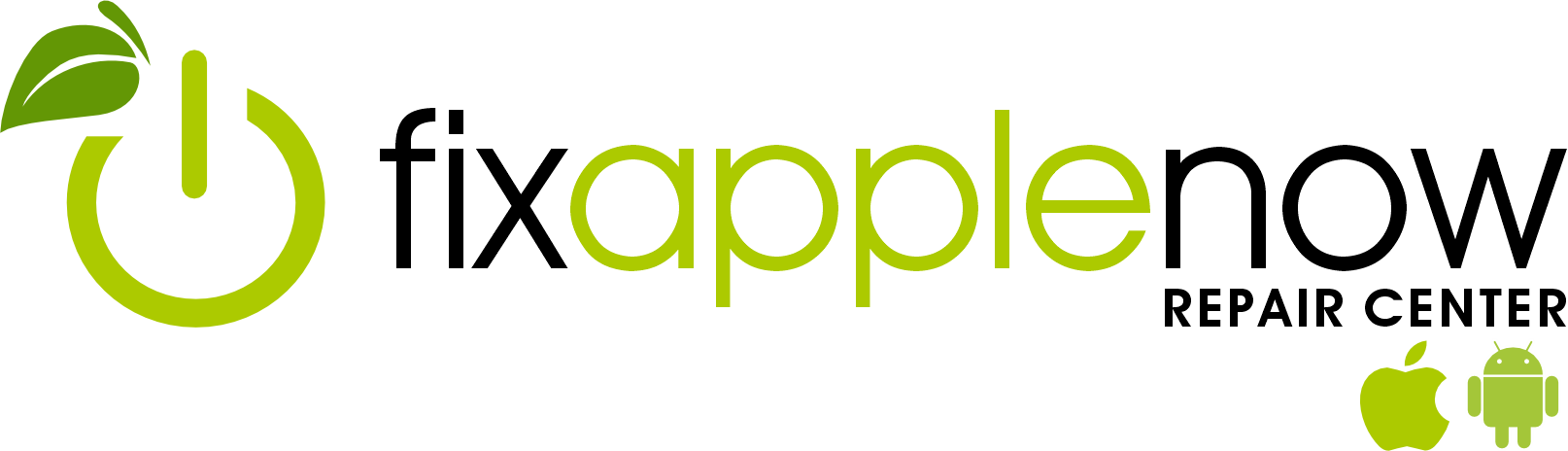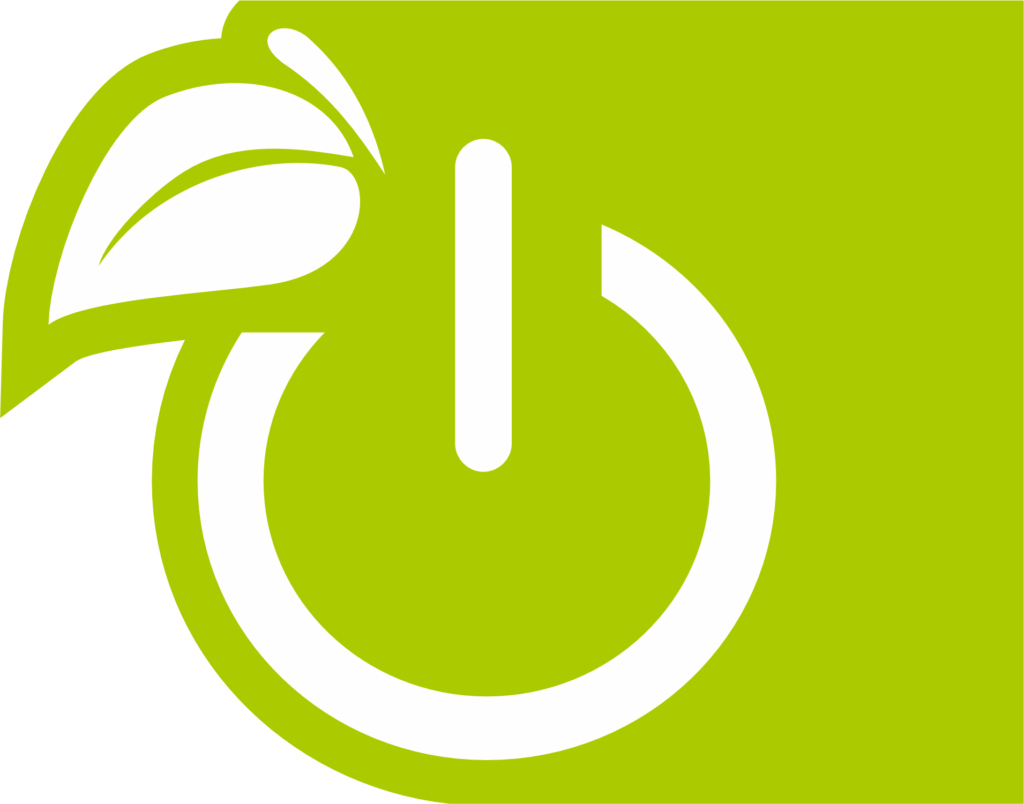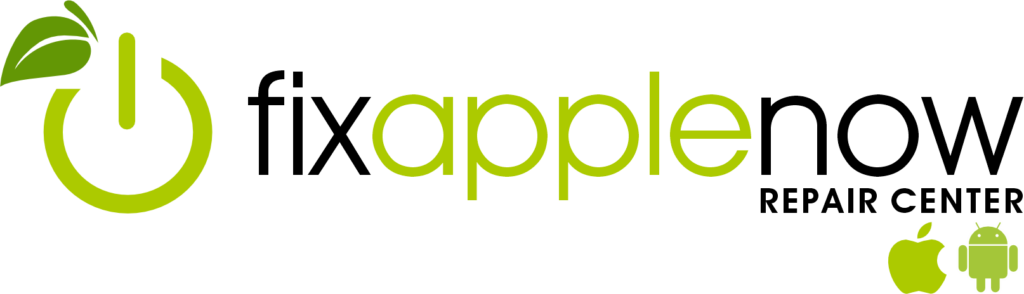Ask the Mac Repair Pros: Why Is My Mac Running Slow?
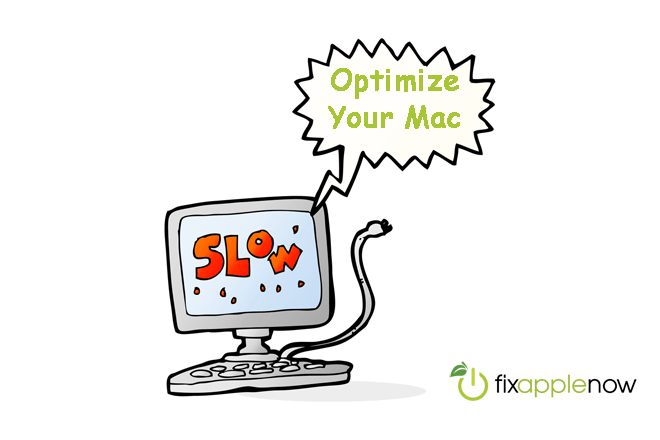 Have you noticed that your Mac is running slower than usual? Before you decide to seek a Mac repair professional for help, you could try troubleshooting on your own. There are many reasons why a Mac computer could be running slow, but start by trying these quick fixes that solve the most common problems:
Have you noticed that your Mac is running slower than usual? Before you decide to seek a Mac repair professional for help, you could try troubleshooting on your own. There are many reasons why a Mac computer could be running slow, but start by trying these quick fixes that solve the most common problems:
Check the Activity Monitor.
Windows users may be familiar with the Task Manager application, which shows you what programs are running and whether or not they are responding. On Apple computers, however, users need to access the Activity Monitor to get this information. To find the Activity Monitor, press command and the space bar, and then type in “activity monitor” into the search bar. This will pull up a list of all active applications and show you the “% CPU” that each is using. If there are one or two applications that are using a high percentage, shut these down and see if your computer begins to run faster. If it does, then you may not need to ask a Mac repair professional for help!
Restart it.
One of the first steps you can take to attempt a Mac repair is to restart the computer. That’s right, sometimes issues with the performance of your Mac can be solved with just a simple restart! When you restart your computer, the entire operating system shuts down and reboots. That means if a running application had crashed in the background and caused the slowdown, the restart may reset it and fix it completely. This is one simple and quick Mac repair that anyone can try.
Update it.
Have you been clicking ignore when you get notifications about a new update available for your computer? If you think you need professional Mac repair because your computer is running slower, it may just be in need of an operating system upgrade. To check whether or not this is causing the slowdown, click on the Apple icon in the top left corner of your screen, and then click on App Store. Under the updates tab, you’ll be able to see whether or not there are new operating system updates that you need to download. If this is the cause of your slowdown, you won’t need to consult with a Mac repair professional!
Free up space.
Almost every computer will slow down when it’s running out of disk space, but this is especially true of Macs. To perform a quick Mac repair on your slow computer, you first need to check to see if you need to free up additional space. Click on the apple icon in the top left corner of your screen and then go to “About This Mac”, and “Storage.” Here, you’ll see what percentage of your disk space you’re using, and what type of files you need to get rid of. If movies or photos are holding the majority of your space, try clearing unwanted files out and testing to see if this quick Mac repair made an impact on the speed of your computer.
If you’re ever in need of Mac repair, trust the techs at Fix Apple Now to repair your cracked screen, hard drive, water damage, motherboard, graphics card, keyboard and more. Our professionals offer customers a 90-day warranty and price match with local competitors!