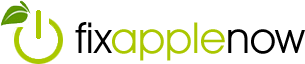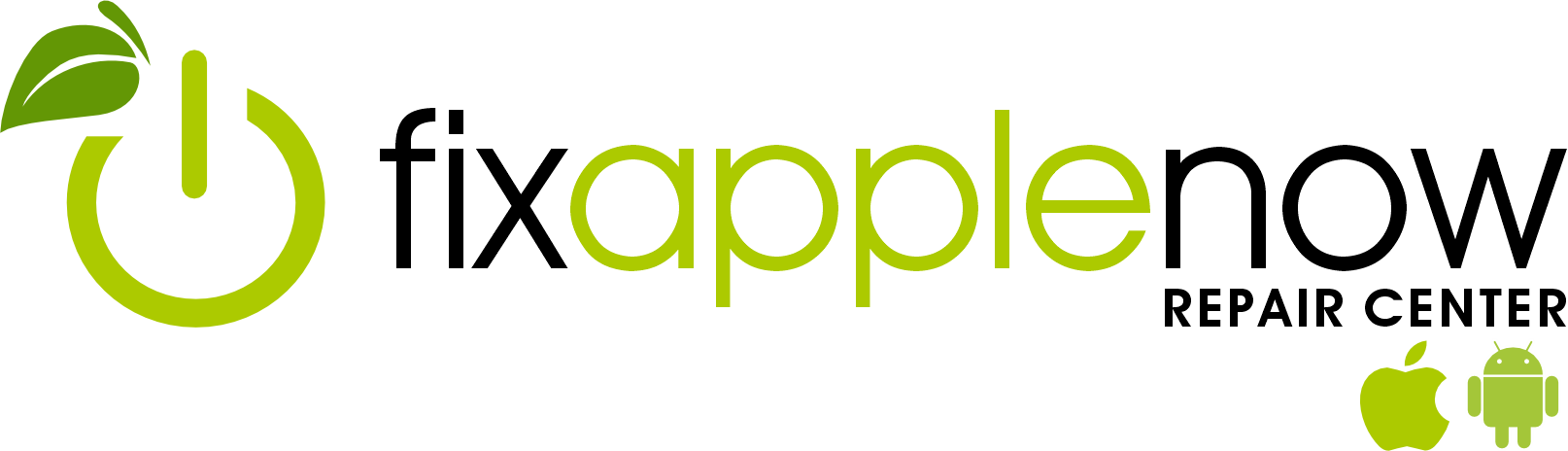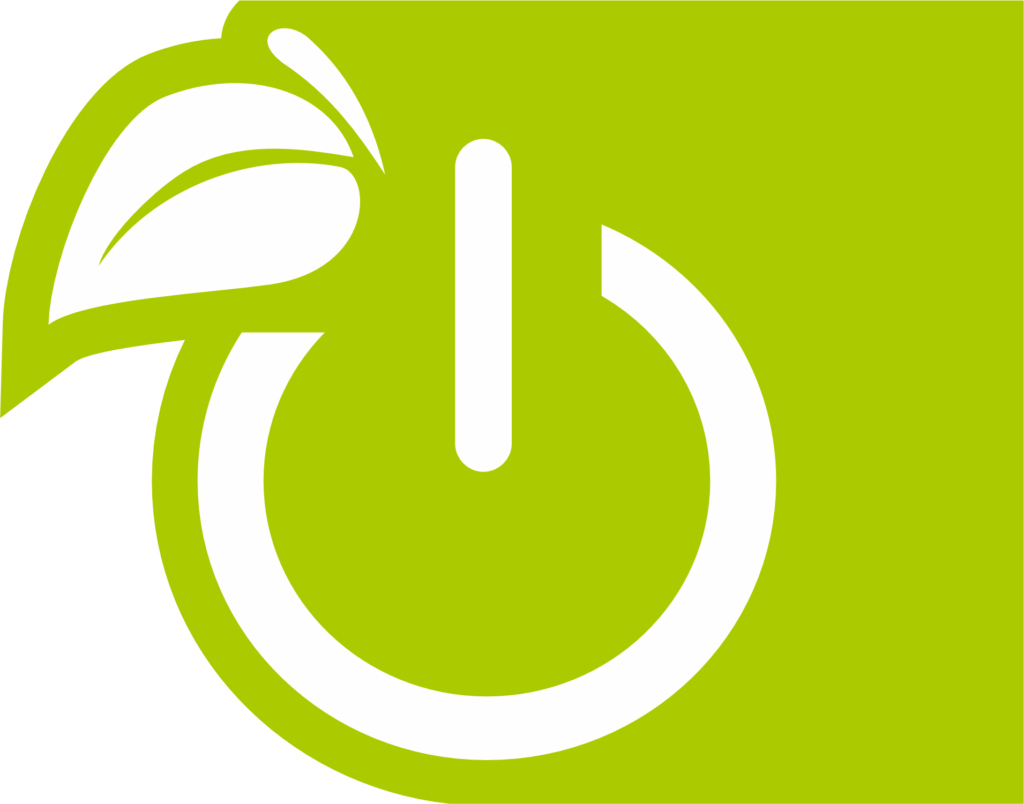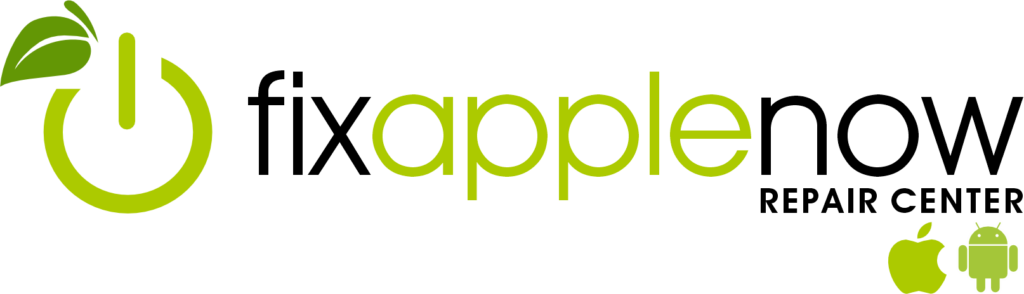Apple Repair and Home Troubleshooting
If you’re on any college campus or coffee shop in America, it won’t be long until you happen upon someone using a MacBook. There are a variety of reasons for this. But the primary reasons are the durability, reliability and user-friendliness of the Apple products. For example, it is well known that there are much fewer instances of Macs getting infected. But that doesn’t mean there aren’t certain problems you should be aware of. Sooner or later, there will be a time when Apple repair is necessary.
And the rarity of performance issues makes an Apple repair all the more daunting. Apple products aren’t supposed to malfunction, right? These performance issues often cause Apple owners to seek out technical support or expensive repair services for Apple repair that can be easily resolved in the comfort of your own home. For Mac owners, the spinning wheel of death is likely the most common and frustrating performance issue. This is when your pointer turns into a spinning beach ball while your Mac attempts to complete a process.
The most commonly used approach is simply waiting it out, but there are a few quick, easy Apple repair solutions. The first is pressing Cmd+. In order to cancel the 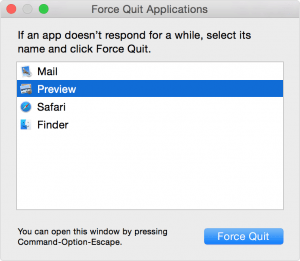 process causing the issue, but it’s also possible that an application is having an issue and it won’t be resolved. If you’re think this is the case, you can force quit by holding Option or by pressing Cmd+Option+Esc.
process causing the issue, but it’s also possible that an application is having an issue and it won’t be resolved. If you’re think this is the case, you can force quit by holding Option or by pressing Cmd+Option+Esc.
This is a rather basic Apple repair issue that is usually at worst a minor inconvenience, but there are some more serious and inconvenient issues you can resolve on your own. One issue that Mac and PC users eventually face is the act of a system slow-down. This is among the most frustrating issues and many people address it by seeking technical support, downloading another program (which often slows your machine even more) or even buying a new computer. However, there is a fairly straightforward and quick Apple repair solution that might help most when dealing with this issue.
Apple repair suggests restarting your Mac first. Leaving your computer on for too long is most often the cause of slow performance. If that doesn’t work, it could be simply need more RAM or drive space. So you will want to check your activity monitor. The activity monitor essentially gives you an overview of everything happening on your Mac, so it allows you to see what is using up your memory. There is often a program, or programs, you are unaware of using an inordinate amount of memory that causes your machine to slow down. If there is an application or program using an excessive amount of memory, all you will have to do is close it. This is done by simply going to the application that is causing the issue and choosing to “quit” it from the menu.
These are just a few user-friendly answers to Apple repair. Do not attempt hardware repairs, software restores and program installs unless you know what you are doing. Do not turn your fix into another Apple repair.