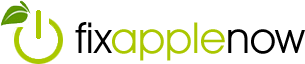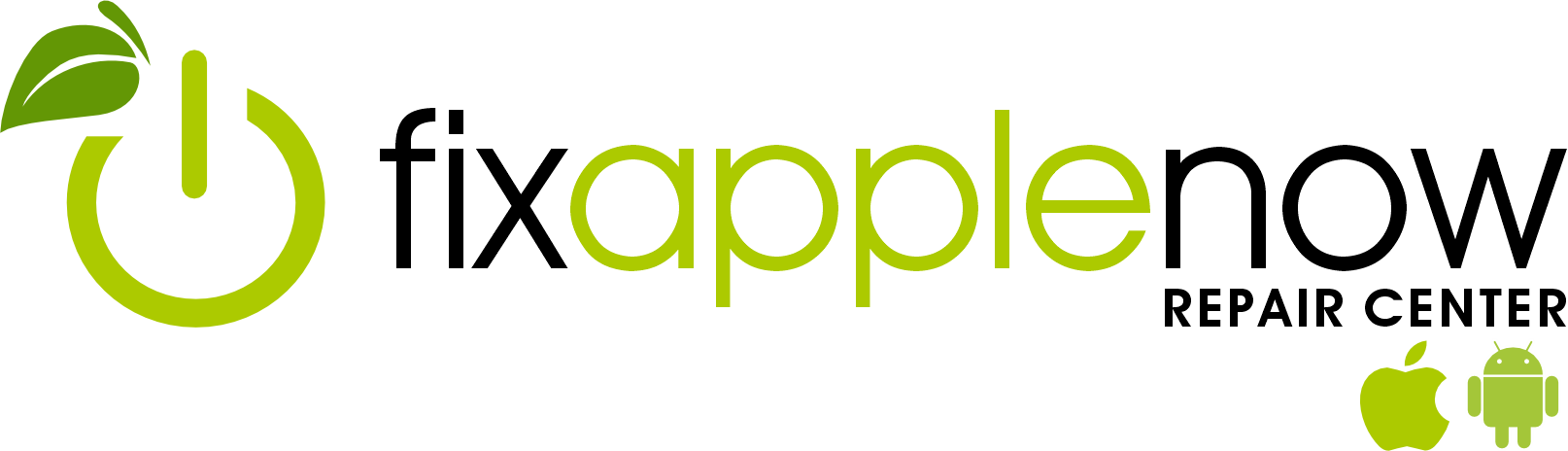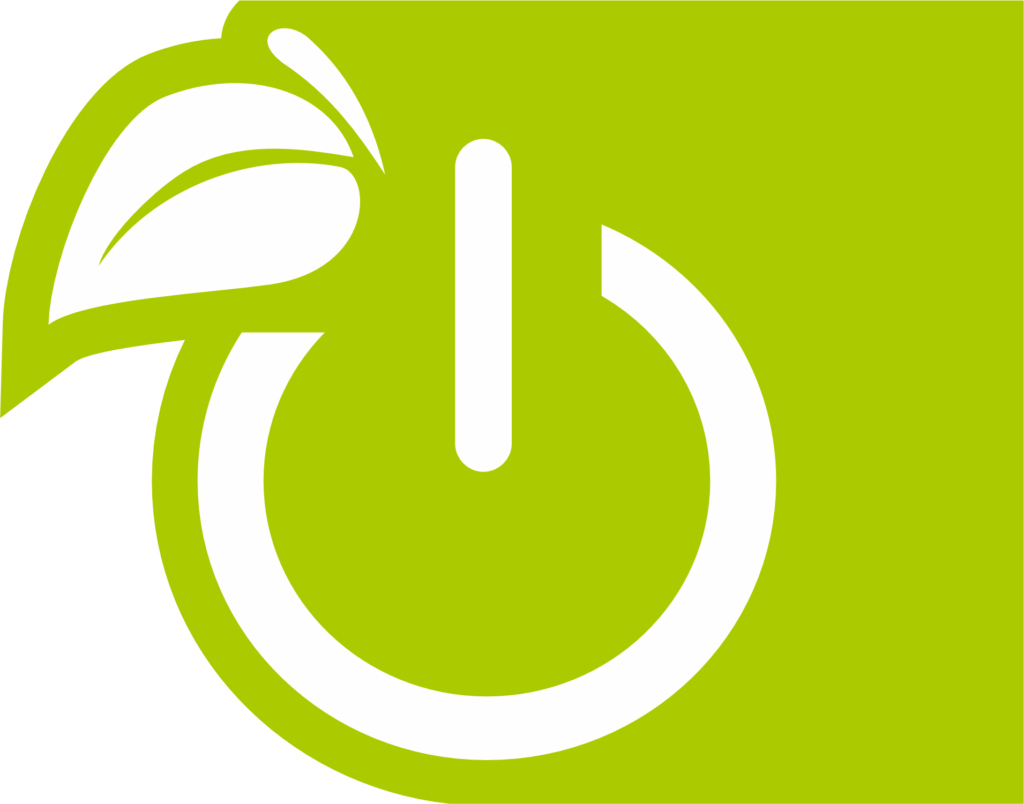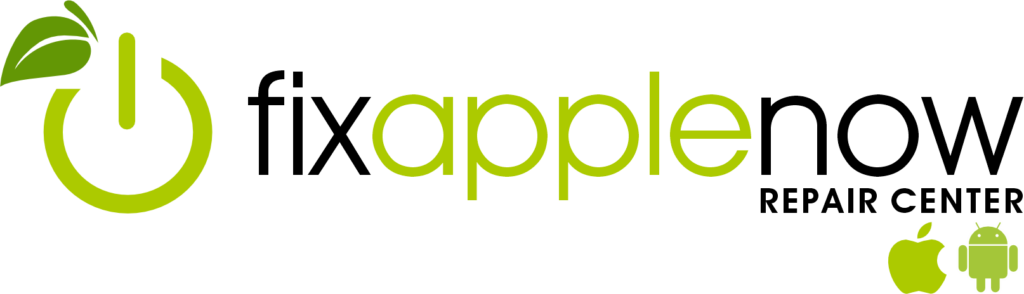Mac Tips: MacBook Air
Regardless of the model of your MacBook Air, there are a few common issues that all users may experience. If you want to avoid going to a Mac professional, try to solve the issues on your own with these helpful tips:
Battery Issues
If you find that your MacBook Air battery is draining too quickly, you may need to reach out to a Mac professional, but first try a quick fix on your own. Check to see if there are any pending updates by clicking on the Apple menu and then the App Store. The updates tab will let you know whether there are any updates that you need to download, and doing so may improve the lifespan of your battery. Before you bring your computer into a Mac professional for repairs, make sure that this isn’t the problem.
Overheating Issues
Have you noticed that when your MacBook Air is resting on your legs as you browse the internet, it begins to overheat? This model was designed to be light and 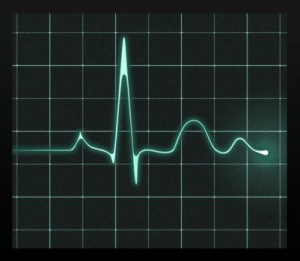 compact, but unfortunately that means that the MacBook Air has fewer vents than other laptops and could be more prone to overheating issues. To perform a repair and attempt to fix this issue, hit command and the space bar and then type in “activity monitor.” This will pull up a current list of applications that are running on your computer—some that you may not even be aware of! The more applications that are running, the more likely your computer is to overheat, so shut down the unneeded programs to avoid an expensive repair.
compact, but unfortunately that means that the MacBook Air has fewer vents than other laptops and could be more prone to overheating issues. To perform a repair and attempt to fix this issue, hit command and the space bar and then type in “activity monitor.” This will pull up a current list of applications that are running on your computer—some that you may not even be aware of! The more applications that are running, the more likely your computer is to overheat, so shut down the unneeded programs to avoid an expensive repair.
Screen Issues
Many MacBook Air users have reported that the screen sometimes goes black, even though the rest of the computer seems to be active. Luckily, this issue can typically be fixed without the help of a repair professional. Try to hold the power button for around 10 seconds before releasing it. Then, press the button once to power the MacBook back on. This is called a hard reset, and it is used to restore the computer back to its original settings. When strange issues such as a blank screen occur, a hard reset can sometimes snap the computer back into working order.
Trackpad Issues
Is your trackpad stuck or not sensing the position of your fingers? Sometimes, this can be caused by water damage, and in that case, you will need to contact a Mac professional for assistance. However, before you do so, clean the trackpad to make sure that it’s not just dust or dirt that is causing the trackpad to malfunction. Grab a lint free soft cloth and gently wipe down the trackpad, paying more attention to the corners where dust can sneak in. Then, try the trackpad again to see if it is working properly. If not, you may need to work with a repair professional.
If you’re ever in need of repairs, trust the techs at Fix Apple Now to repair your cracked screen, hard drive, water damage, motherboard, graphics card, keyboard and more. Our professionals offer customers a 90-day warranty and price match with local competitors!