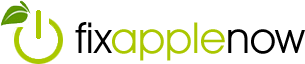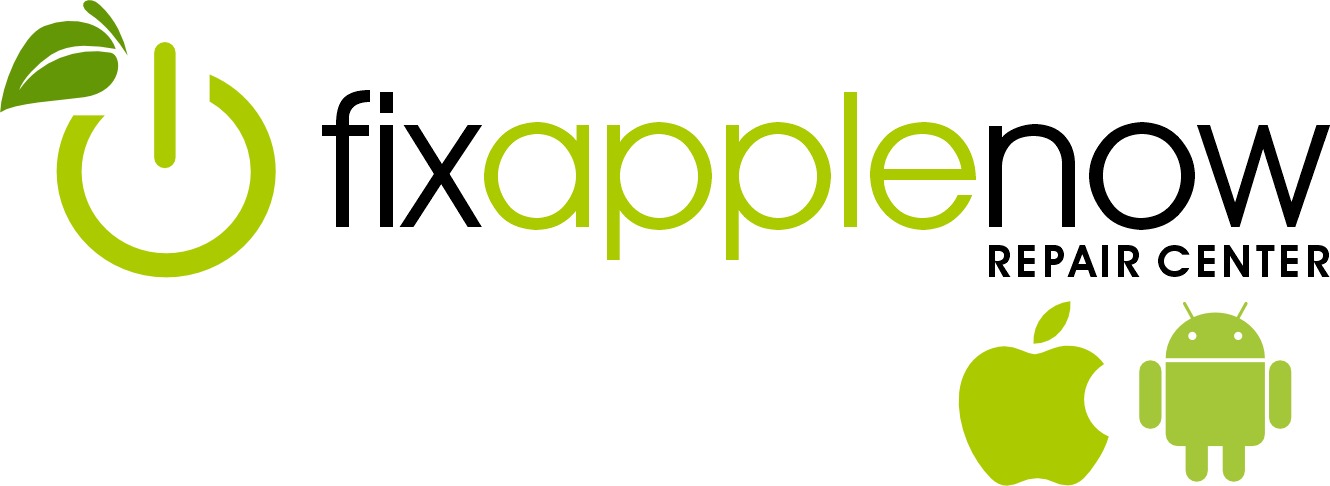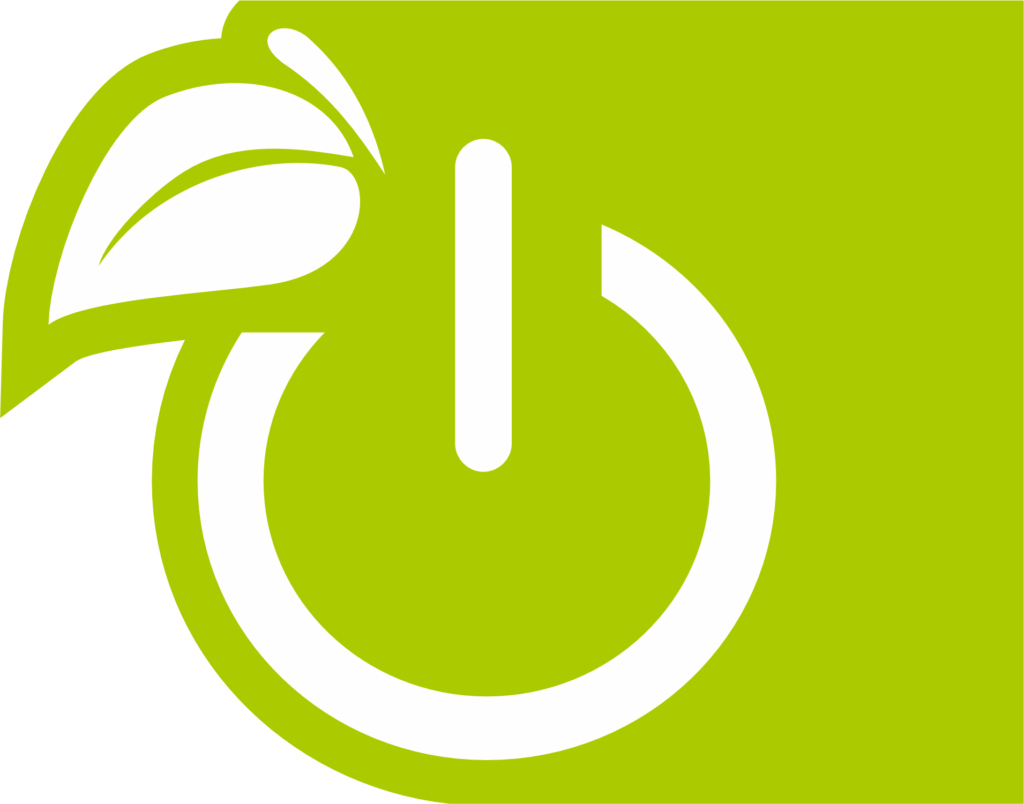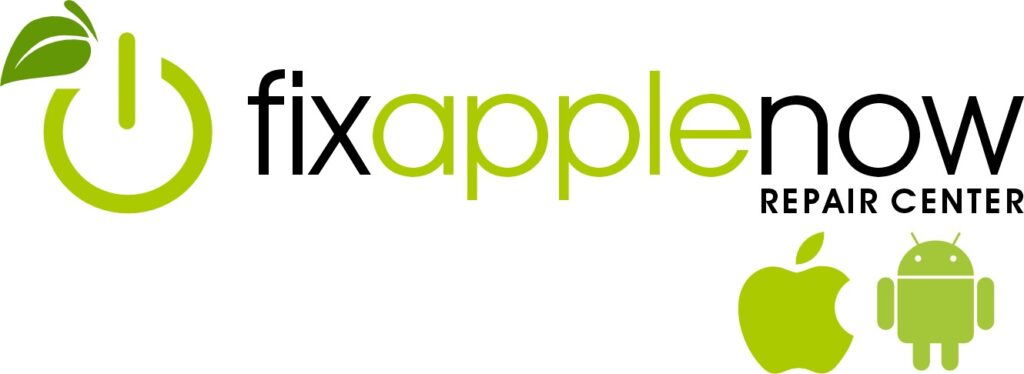How to Create and Manage An Apple ID

Setting up an Apple ID will give you access to the Apple app store, iTunes, iCloud, and iBooks. How do you get started? By learning how to do it! Here’s what you need to know to set up and manage yours:
Setting up an Apple ID
To create a new ID, you don’t need to own any Apple devices. All you have to do is visit the Apple website and click on “Create Your Apple ID.” Enter an email address you want to link to your Apple account, and be sure it is not an address already being used with another Apple ID account. You will need to click on a confirmation link within an email sent to this address, so make sure to double check that you have entered it correctly. Apple will also ask you to enter a second email address. This is done so Apple has way of contacting you to reset your password if you lose access to the first email address for some reason.
Besides providing your email address, the only other information you will have to enter is your date of birth, mailing address and then a few security questions to protect your account.
Signing in with an Apple ID
Now that you have the ID set up, it’s time to start using it! If you have an Apple device and want to link your ID to your device, click on Settings and then scroll down to “iTunes and App Store.” The first thing you see should be information about entering an ID, so tap here and type in your email address and password. If you want to download any apps through the app store or entertainment files through iTunes, you will need to enter your payment information first. Simply go to iTunes or the app store and start to go through the process of making a purchase. When you choose to buy an item, Apple will prompt you to enter your payment information. You can choose to save your credit card information to your account so you don’t have to re-enter it every time you make a purchase.
Restoring your Apple ID password
If you ever forget your password, don’t panic! Visit the iForgot password retrieval website and enter your Apple ID. Then, you will have the option of having password reset instructions sent to your email address on file, or answering security questions to reset your password through the website. If you forgot your Apple ID as well as your password, first click on “Forgot Your Apple ID?” and retrieve it before you reset your password. It only takes a few minutes to regain access to your Apple ID and start taking advantage of the many benefits.
Looking for more Apple advice? Trust the techs at Fix Apple Now! Our team knows all things Apple, and can repair your LCD, cracked glass, battery, home button, power button, audio jack, water damage and more. #FixAppleNow offers customers a 90-day warranty on all repairs, plus most fixes can be fixed within an hour!