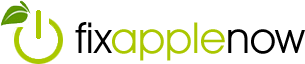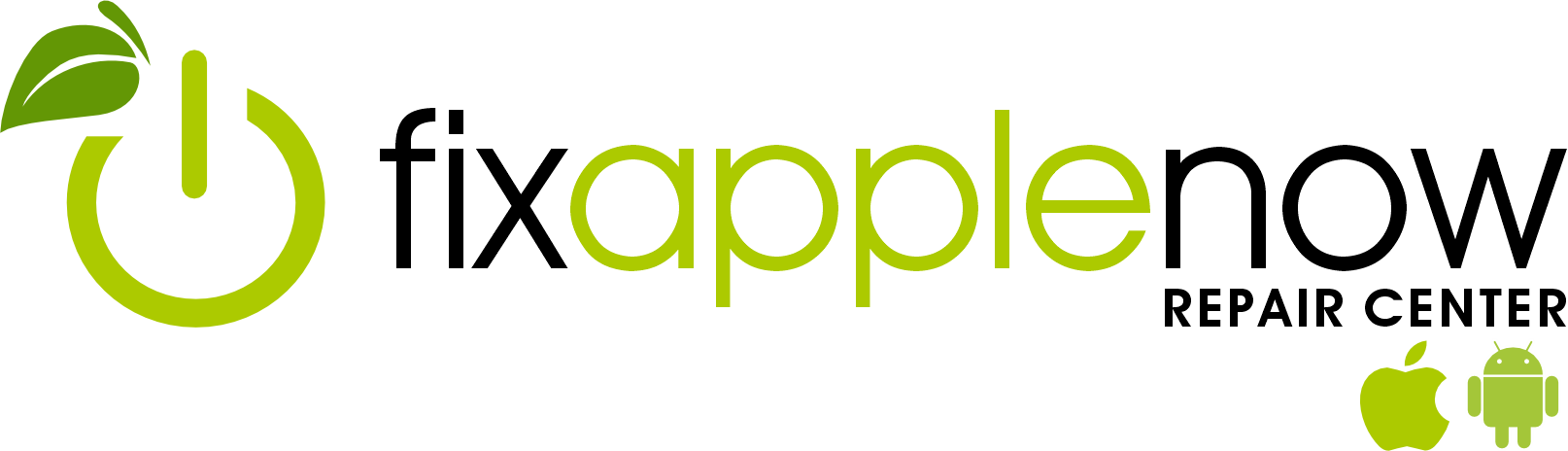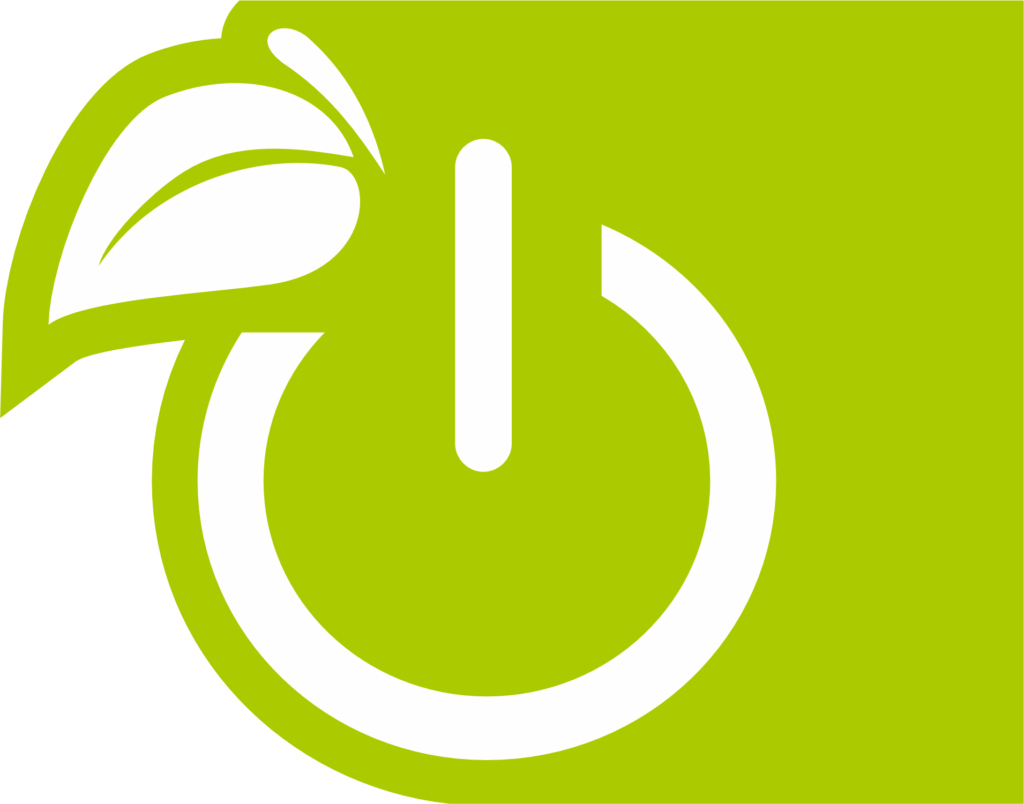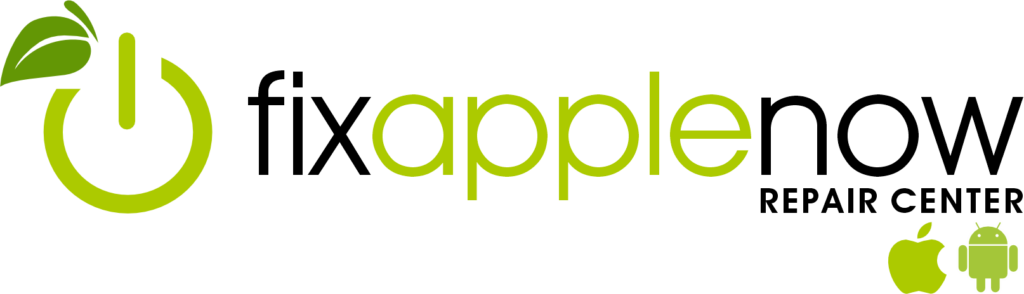A Little iPad Maintenance Can Help Your Device Live Longer

The iPad is the most popular tablet in the world, and it’s not hard for Apple fans to see why. Between its long battery life and the wide range of apps available, it’s a convenient device for work, school and entertainment. It can also last a long time, especially if you’re taking good care of it.
A little routine iPad maintenance can help your device work faster and live longer. Here are some quick and easy ways to keep your iPad running smoothly.
- Keep It CleanRegular use can smear up your screen with fingerprints, making it harder to see and possibly interfering with use of the touch screen. Dirt can also get into the ports and create problems with charging or plugging in devices like headphones. To keep your device clean, Apple’s recommendations are:
- Unplug your device and turn it off before cleaning.
- Wipe down the screen with a soft, lint-free cloth.
- If you’re concerned about disinfecting your device, you can use a 70% isopropyl alcohol solution or a Clorox wipe.
- Do not use other cleaners, sprays or abrasives because they can damage the coating on the screen that protects your device from the oil in your skin.
- Avoid getting liquid into any ports or openings.
To keep the ports clear, you can use compressed air, an interdental brush, or even a toothpick or paperclip. When wiping down the screen and clearing the ports are part of your iPad maintenance routine, your device will be easier and more enjoyable to use.
If you haven’t already, you may also want to invest in a case for your iPad. In addition to keeping your device clean, a case can also protect it from drops, spills and other hazards. If you’ve ever had to work around a cracked screen or damaged enclosure, you know how much a durable case can help.
- Keep the Software Up to DateAre you using the latest software on your iPad? Apple’s updates can fix bugs that may be slowing your device down. In addition, they often include security enhancements that can protect your device from malware and other hazards.To check for software updates, open the General Menu and click Software Update. If one is available, make sure you have a strong internet connection and click Download and Install. To make iPad maintenance even easier, you can turn on automatic updates. Just go to the Software Update screen and turn the Automatic Updates toggle to On. Now your iPad can stay up to date as soon as new software comes up.
- Restart It Occasionally If you just let your iPad go to sleep when you’re not using it and never turn it off, you’re not alone. However, devices benefit from getting a break every now and then. Rebooting your iPad clears the memory, which can resolve problems like slow performance or frozen apps. Even if you haven’t been having problems lately, an occasional reboot is good for iPad maintenance.
- Free Up Some StorageWhen was the last time you deleted anything from your device? Old files and apps you’ve downloaded can add up and may be slowing your iPad down more than you realize. Deleting files you don’t need any more is a quick way to boost performance and keep up with your iPad maintenance.To check your iPad’s available storage space, open Setting, click General, and then click iPad Storage. You’ll see a breakdown of how your storage space is being used, as well as how much free space is remaining. You’ll also see a list of your current apps and how much space they’re taking up.Apple may also have recommendations here for freeing up some storage space, such as offloading apps you don’t use often. When an app is offloaded, it’s uninstalled from your device, but your data and any documents you downloaded remain. That way, if you ever change your mind, it’s easy to reinstall the app and resume using it.
- Keep Your Battery Going StrongIf you’ve had your iPad for a few years or longer, the battery may not last as long as it used to. However, that doesn’t mean you need to trade it in for a newer model just yet. There are many ways to keep your battery going on a single charge, including:
- Turn on Auto Brightness. This will adjust the brightness of your screen based on the level of light around you. Lower brightness saves on battery usage, so you don’t want your screen to be brighter than necessary. To turn this feature on, go to Settings and click on Display and Brightness.
- Turn off AirDrop and Bluetooth when you don’t need them. Even when you’re not using these features, they can drain your battery. They can both be turned off and on from your device’s Control Center.
- Turn on Low Power Mode when your battery starts getting low. This will lower the brightness of your screen and stop certain background operations to keep your iPad going longer. It will turn off certain features, like AirDrop and iCloud sync, but you’ll still be able to surf the internet, send messages and more. To turn on Low Power Mode, open Settings and click on Battery.
Protecting your battery is also an important part of iPad maintenance. Avoid extreme hot and cold temperatures; for example, try not to leave your device sitting in the car when it’s parked outside. If you won’t be using your iPad for a while, Apple recommends storing it with a 50% charge.
iPad Updates and Repairs
At Fix Apple Now, we offer iPad maintenance, updates and repairs to keep your device working smoothly. Contact us to learn more about our convenient mail-in or drop-off Apple repair services.